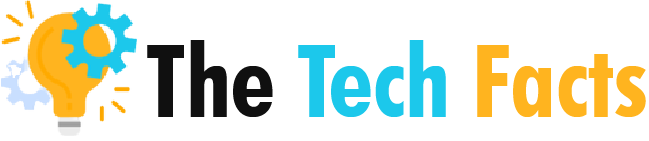All You Need To Know About Batch Converting JPGs to PDF Files


One of the essential things when handling images is converting them to a format that is easily accessible and shareable. If you have a Convert JPG files online and want to convert it to a PDF, you don’t have to jump through multiple hoops. In this guide, we will show you how to instantly convert JPG to PDF with ease. You can use the following methods provided for digital documents or printed materials with the right tools.
1. Using Online JPG to PDF Converters
One of the easiest ways to convert JPG files to PDF is by using online JPG to PDF converters. These types of converters require no software installations and are accessible from anywhere, anytime. They work by uploading the JPG file, specify the desired orientation and size of the document, and then the files are converted in a matter of seconds. Some of the most popular online converters include Smallpdf, ilovepdf, and Zamzar.
2. Using Adobe Acrobat
Adobe Acrobat is another popular tool that can enable you to quickly and easily convert images to PDF documents. Adobe is a software company that is well known for its creative software, and Adobe Acrobat is one of its most popular products. If you are a Windows user, you can use the Adobe Acrobat software to convert your JPG files to PDF files.
3. Using Microsoft Word
If you don’t have Adobe Acrobat, you can still convert JPG to PDF using Microsoft Word. Although Microsoft Word is primarily used for creating and editing documents, you can also use it to convert JPG to PDF. You’ll need to insert the JPG file in a Word document, and then save the document as a PDF. Please note that this method may not be the most accurate, especially in terms of preserving the image quality, but it’s still a viable option if you don’t have any other tools.
4. Using Google Drive
If you use Google Drive regularly, you can also convert your JPG files to PDF on the platform. With a Google account, you can upload your JPG file, right-click it, and select “Open with” > “Google Docs.” Google Docs will convert the document to a format that you can easily edit, and then you can go ahead and export it into a PDF file. This method may not be as precise as the Adobe method, but it can still get the job done in a pinch.
5. Using a Mobile App
Lastly, if you are primarily working with images on your mobile phone, several mobile apps can help you convert them to PDF. Some of the most popular mobile apps include CamScanner, Tiny Scanner, and Adobe Scan. All you have to do is open the app, take a photo of the JPG file, and the app will convert it to a PDF file.
Converting JPG to PDF files doesn’t have to be a complicated task. You have various options available to you, ranging from online converters to mobile apps. If you want to maintain the integrity of your image, Adobe Acrobat is the recommended method. For those without Adobe Acrobat, Microsoft Word and Google Drive are viable alternatives. With the right converter, you can quickly and efficiently convert your JPG files to PDF, saving you time and energy.